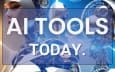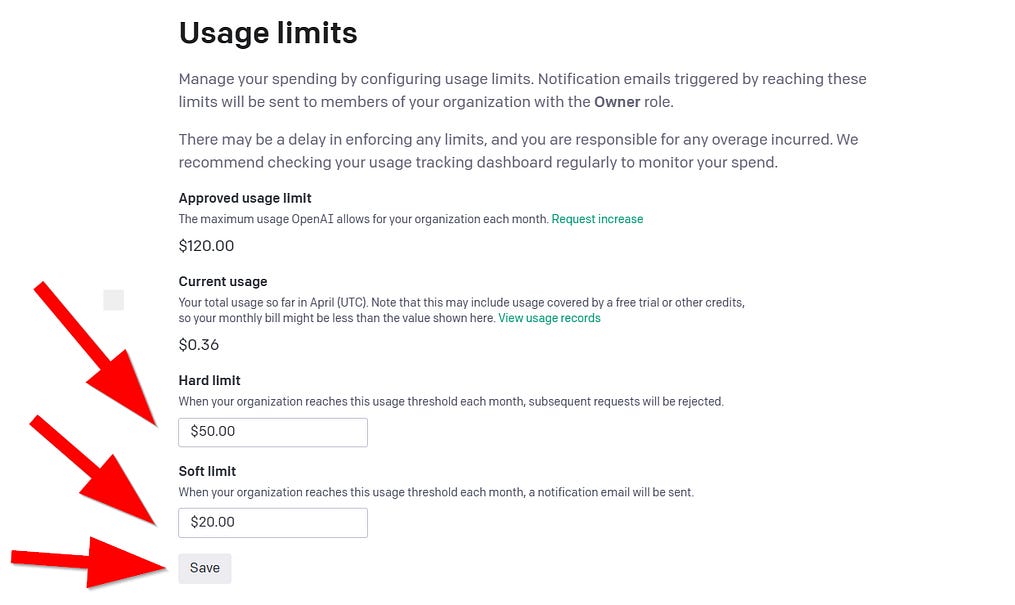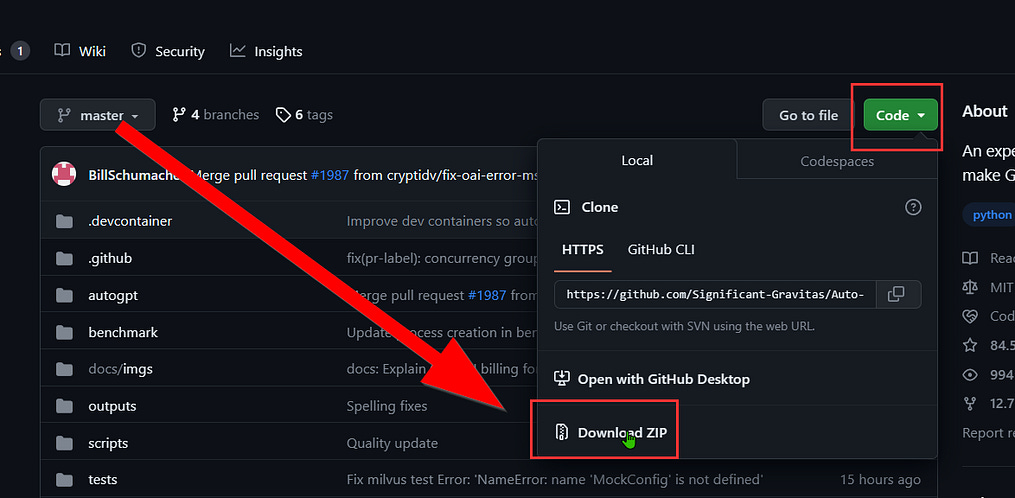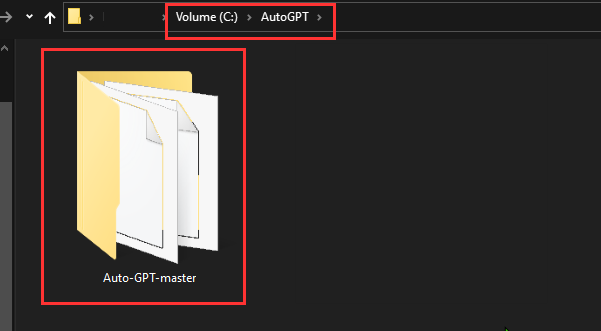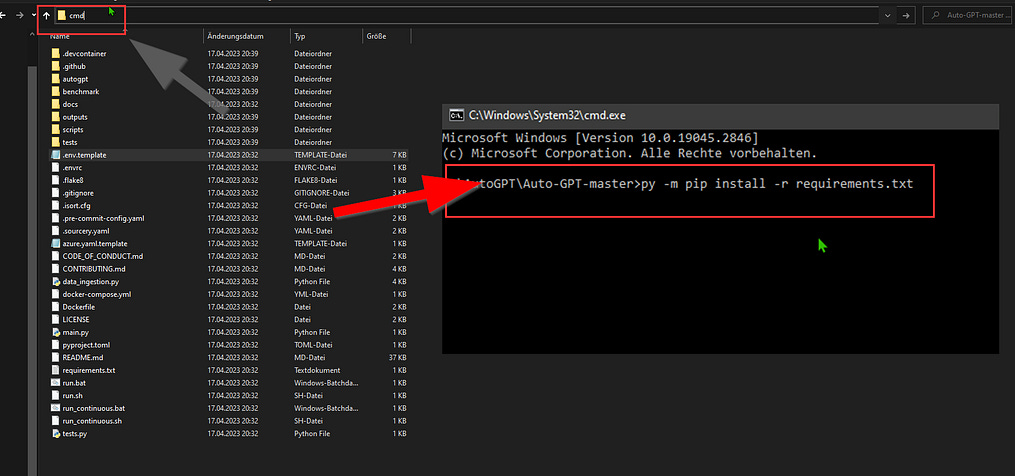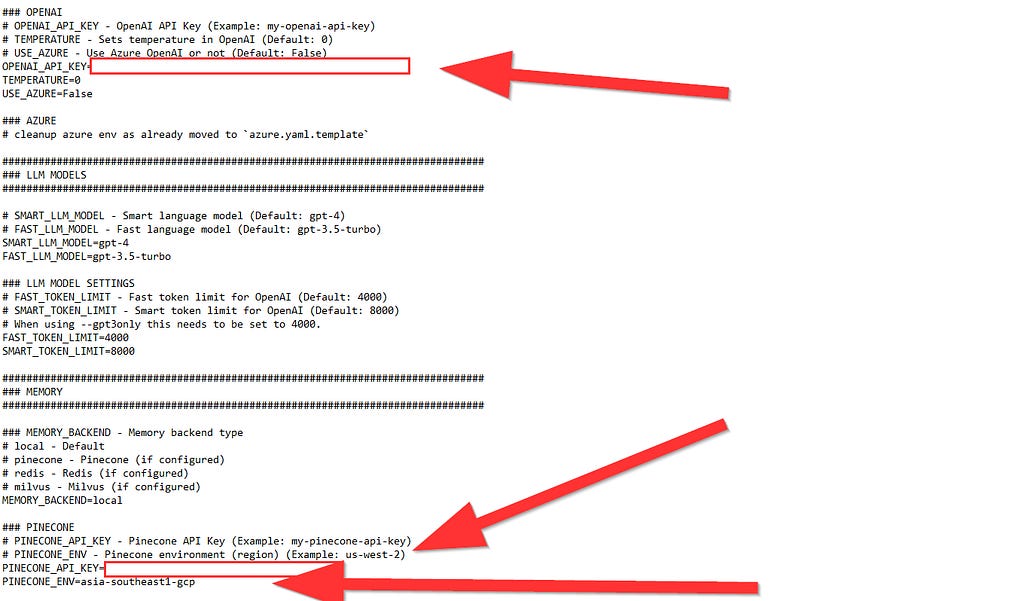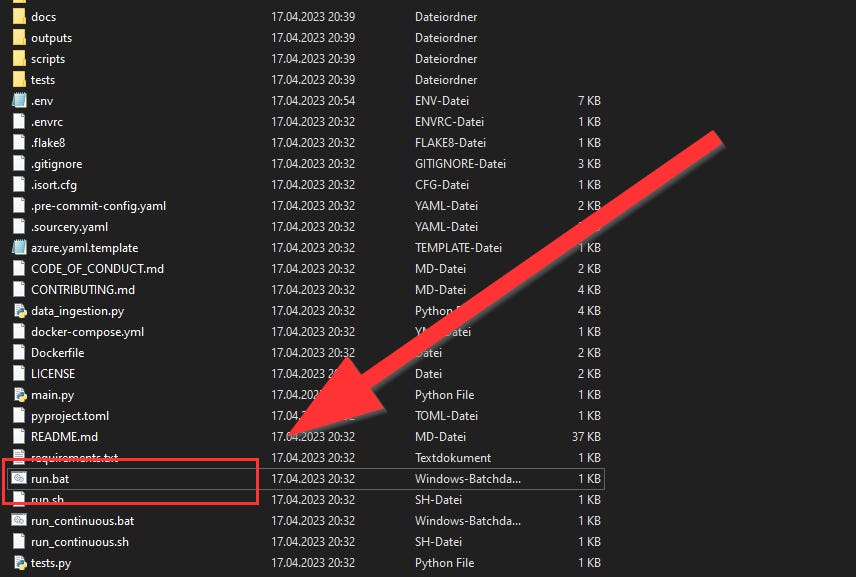How to Setup AutoGPT: Beginner Tutorial (Windows)
Learn how to unleash the power of GPT-4 and GPT-3.5 with AutoGPT, an autonomous AI agent that can support you with what you want.
AutoGPT is a remarkable AI technology that utilizes GPT-4 and GPT-3.5 through API to create full-fledged projects by iterating on its own prompts and building upon them in each iteration.
It can read and write files, browse the web, review the results of its prompts, and combine them with the prompt history. In this blog, I will show you how to set up AutoGPT and run some basic tasks with it.
To use AutoGPT, you will need the following requirements:
Python 3.8 or later (Click to download directly for Windows→ Then Open the Setup and Install.)
GIT (Download from here, and install)
OpenAI API key (If you don’t have an OpenAI Account, create one)
Make sure you limit your API usage to something you can afford to “lose”. You can set the limit HERE.
PINECONE API key (for AI Long Term Memory: Create an account, log in and then Create a new API Key, Copy it.)
Optional: ElevenLabs Key (If you want the AI to speak)
Once you have them, you can install AutoGPT by following these steps:
If you are familiar with git, you can clone the autgpt repository via git clone https://github.com/Significant-Gravitas/Auto-GPT.git and skip steps 1–2. If not, follow the steps below.
Download the Auto-GPT repository from GitHub as a ZIP-File and unzip the downloaded folder with rightclick — Extract to..:
2. Create a folder in a space on your Computer which you think is suitable for AutoGPT. For example (C:/Autogpt). Then, copy the Extracted Autogpt folder in there:
3. Go into the Auto-GPT-Master folder and Open a CMD-Window by typing in CMD in the Volume-Path.
In the CMD-Window, type pip install -r requirements.txt.
If this doesn’t work, try py -m pip install -r requirements.txt
If you have more problems with the pip command, read this tutorial.
4. Now you need to fill out your API-Keys you have got from OpenAI and Pinecone into the .env.template. Just right-click the .env.template file in the auto-gpt-master folder, and open it with editor.
In the Pinecone_ENV= you can choose the Pinecone server region. I chose southeast1-gcp. You can find the region in your pinecone account left of your api key.
IMPORTANT: After you have done this, change the name of the .env.template to .env.
5. Before we finally start AutoGPT, lets make sure we have everything installed by clicking on “run.bat” and letting it run through.
Now, you should see something like this. click enter, and then AutoGPT gets initialized:
You will see a prompt asking you to enter a name / 5 goals for AutoGPT. You can type anything you want, such as “write a poem” or “create a website”. AutoGPT will then start generating prompts and executing them until it reaches your goal or encounters an error. You can find out more infos / commands on the AutoGPT Github: https://github.com/Significant-Gravitas/Auto-GPT
AutoGPT is still an experimental project and has some limitations. For example, it may not always produce coherent or accurate results, it may not handle complex tasks well, and it may consume a lot of API credits.
You should use it with caution and discretion, and always check the outputs before using them for any purpose.
AutoGPT is an amazing example of what generative AI can do when it is fully autonomous.
It showcases the potential of GPT-4 and GPT-3.5 for creating various kinds of content and projects. I hope this blog has helped you to understand how to set up and use AutoGPT. If you have any questions or feedback, feel free to leave a comment below.
Consider becoming a medium member and access my and ALL the other articles for just $5 a month. 🙂 Support me by subscribing through this link: https://medium.com/@aitoolstoday/membership. For me personally, it’s more than worth it, because you suddenly have so much knowledge and wisdom from individual writers at your fingertips!
The Tools I Used for This Story (Affiliate Links🎁):
These AI tools were used to generate new ideas for the post, enhance my writing quality, and create visually appealing content.
Jasper(10000 FREE WORDS): This AI writing assistant can help you with VARIOUS tasks, and has a lot of templates. Try Premium with this link + Get 10000 Word Bonus for FREE!: https://jasper.ai/free-trial?fpr=kc
Canva: Unlock your creativity with the new AI Tools from Canva. Try Premium for FREE with this link: https://partner.canva.com/KC
GPT4, Midjourney: GPT4 was used for brainstorming and Midjourney for some images.
Stay updated by following AIToolsToday on Medium. As a system engineer, I want you to use the power of AI to build a wiser and more conscious society. Subscribe here for email notifications on new posts, so you never miss out on AI advancements. Thank you for being part of AIToolsToday!